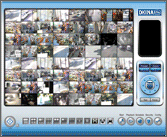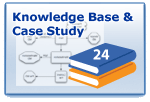ID # |
Location |
Product Code |
Name |
1 |
Front Parking |
|
36X Wide Dynamic PTZ (Web PTZ Control Enabled) |
2 |
Front Entry |
|
10X PTZ (Web Control Disabled) |
3 |
Front Door / Aisle - G1 |
|
Hi-Res Wide Dynamic Box Camera |
8 |
Front Door / Aisle - G1 |
|
Hi-Res Day & Night Box Camera |
4 |
ENTRY AREA |
|
6 IR Bullet Camera |
21 |
FRONT DOOR AREA |
ETI4-CM |
Motion Tracking Camera |
17 |
Aisle - A1 |
|
Hi-Res Day & Night Box Camera /w IR filter |
11 |
WAREHOUSE A-1 |
|
Cable Managed IR Bullet Camera |
13 |
WAREHOUSE A-2 |
|
Digital Noise Reduction Box Camera |
12 |
WAREHOUSE B - DOOR |
|
Digital Noise Reduction Dome Camera |
22 |
FRONT ENTRY OUTDOOR |
|
Outdoor Flood Light Hidden Camera |
14 |
SIDE BUILDING |
|
Commercial Grade IR Camera |
15 |
REAR PARKING |
SS23T-550DN-W |
23X Auto Tracking PTZ |
27 |
CONF. ROOM |
|
Wireless IP Camera |
28 |
DEMO SHOW |
|
10X Wireless IP 10X PTZ (Web PTZ Control Enabled) |
29 |
IP SERVER - PTZ |
|
36X IP Video Server - Wide Dynamic PTZ (Web PTZ Control Enabled) |